Free Techniques to Convert or Export OST to PST in Outlook 2019-2016-2013- 2010-2007
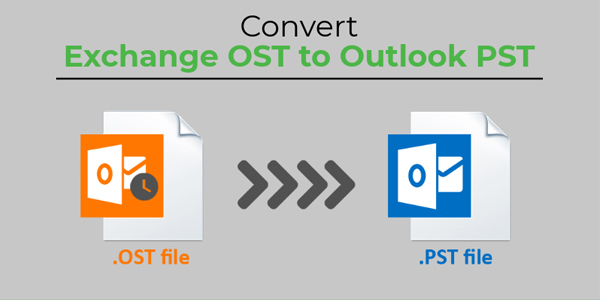
Post By : Administrator
The Blog encapsulates best ways to repair and Convert Exchange OST Mailboxes to Microsoft Outlook PST file format
Free Techniques to Convert /Export OST to PST in Outlook 2019/ 2016/ 2013/ 2010/2007
The Blog encapsulates best ways to repair and Convert Exchange OST Mailboxes to Microsoft Outlook PST file format. Blog also explains the advantages and disadvantages related with each of these OST to PST Conversion methods.
OST is stand for offline storage tables provides an efficient medium to access Exchange Server mailboxes folders locally on the Outlook client when reliable internet connectivity is available. It permits continuing with the Outlook mailbox functionality in the offline mode without connecting to the Server. Though OST files can’t be affected effortlessly by outer disruptions, many reasons that makes OST files inaccessible, corrupted, damaged and affects the routine business operations.
MVP’s Advice: Download Perfect Data Recovery OST to PST Converter Software to repair corrupted OST files and Convert single/ multiple Exchange OST files into outlook PST file. Software is compatible with All MS Outlook versions included – 2019, 2016, 2013, 2010 & below versions & Office 365 versions.
No Matter What of the Outlook version, whether it is MS Outlook 2019, 2016, 2013, 2010 or any older ANSI versions, inaccessible OST files need troubleshooting in order to re-access to the data stored within. The best and simple way to fix all kinds of outlook OST Files issues, regardless of the extent of corrupt, damaged is to convert the OST Files to Outlook PST File.
Key facts to consider before OST file conversion
- You can’t extract data from offline OST file to PST file directly. That means, you require to first logged in with the original profile in order to Convert the OST files data to PST file.
- OST files are a local copy of your mailboxes, you can reinvent it by resyncing with the mailbox.
- There is not another way to export an OST file to PST file through Microsoft tools if your original email account is not available or if your offline OST files is become damaged, corrupted. In this case, there only one way you can export the OST file to PST- by using the best OST to PST converter Software.
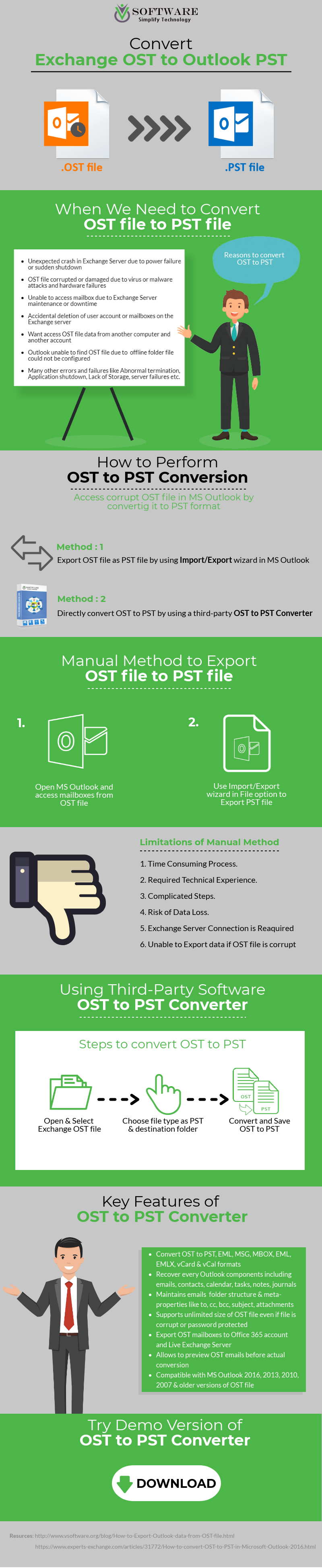
Method#1: Use Outlook Archive Feature
Make Use of Archive feature in Outlook to copy or move mailbox objects to PST. It converts and exports entire items of OST mailbox to PST format. This feature does not permit archiving Contacts; though, the entire other mailbox items can be transferred. Follow the steps beneath:
- Open MS Outlook and then open the OST file from which the data wants to be exported.
- Now Click on File tab, click on Information, and then click on CleanUp Tools
- Now it’s time to, choose Archive from the possibilities
- In the Archive dialog box that seems, make sure that Archive this folder and all subfolders choice is selected (it is chosen by defaulting)
- Later, choose the folder that you want to export to PST (e.g.: Inbox)
- In the Archive items older than: box, give a suitable date. All the objects that were obtained prior till the required date will be archived
- Under Archive file: choice, offer the terminus path to store the new PST
- Click on OK to achieve the export procedure.
Method#2: Perfect Data Recovery OST to PST Converter Software
Professional OST to PST Converter Software provides an automatic tool to recover and Export Multiple OST files to Outlook PST with maintains all folders, sub-folders structure, emails attachments. OST to PST Software allows users to split the PST Files that helps users manage them in a more organized manner. Added to this, it also immediately Migrates the Outlook OST Files to Office 365, which enormously supports in case you are converting your mailboxes to cloud. For these purposes, use best tool to recover and export OST to PST, EML, MSG, HTML etc.
2 Comments
Step 2: Simply Add Files and preview OST recovered files into the software. Step 3: To export click on the radio button to PST and proceed. Step 4: Browse the destination location to save exported PST in your system.
bernyFruiz
2022-01-05
Leave a Reply
To do the relocation through Drag and Drop mailbox items process, you need to Open a blank PST file in the Microsoft Outlook interface and then choose and drag the required mailbox from OST data into the PST blank page. Although, with the drag and drop items technique, there are a few constraints too. This is time taking process.
widalFruiz
2022-01-22